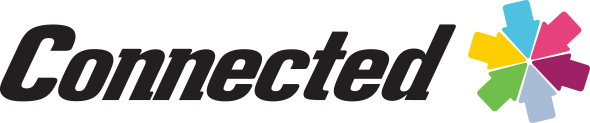Exporting Reports to Excel: Date Formatting
This article is a useful tip on how to change the computer date format which can cause date issues when exporting reports from Connected to Excel.
In some cases, when sending a report from the Connected Accounting and ERP Software to spreadsheet (Microsoft Excel) the dates won’t match. When this happens, it is because Excel is interpreting the date in a different format other than the MM/DD/YY, which is used by Connected. Excel uses the date format specified in your computer System settings, which often will default to a DD/MM/YY format for some Canadian or European based computers.
To resolve this issue, change the system date settings on your computer. The following example is how to change the setting in Mac OS.
1) Select System Preferences from the Apple menu.
2) Click the Language & Region option, as shown in the following screen:
3) In the Language & Region screen, click the “Advanced” button.
4) Make the changes to the date settings to use the MM/DD/YY format, as shown in the following screen.